Create an account and get your Keys
1
Create a Deck Account
Create an account and gain access to the Dashboard.
2
Get your API keys
The Deck API requires both a
client_id and secret passed in the header of your request. Both are available in the “API Keys” section of the Dashboard.3
Test your API keys
You can test if your
client_id and secret are valid by making a call against the test keys endpoint.Making requests to the API
Sandbox Environment
The sandbox is designed to build an integration against the platform and exclusively returns mocked data. Live agents do not read data or write to production websites. Data cannot be promoted from sandbox to the live environment. If you’re looking to get started with live data quickly, upgrade to a paid plan in the Dashboard or contact our integrations team. Sandbox API requests are made against:Live Environment
The live environment is the production API. It uses real authentication agents to connect to your linked sources and returns live data. Access is only available on paid plans, upgrade in the Dashboard. Live API requests are made against:Setup Webhooks
Deck uses webhooks to communicate asynchronous updates back to you. You can add and manage webhook endpoints in the Dashboard. Endpoints must be HTTPS and accessible from the public internet. During development in sandbox, you can test webhooks with a service such as Svix Play or webhook.site. Common events you should expect to be delivered via webhooks:- An
access_tokenwhen creating a connection - The output of the jobs you run
- Notification of a failed job run