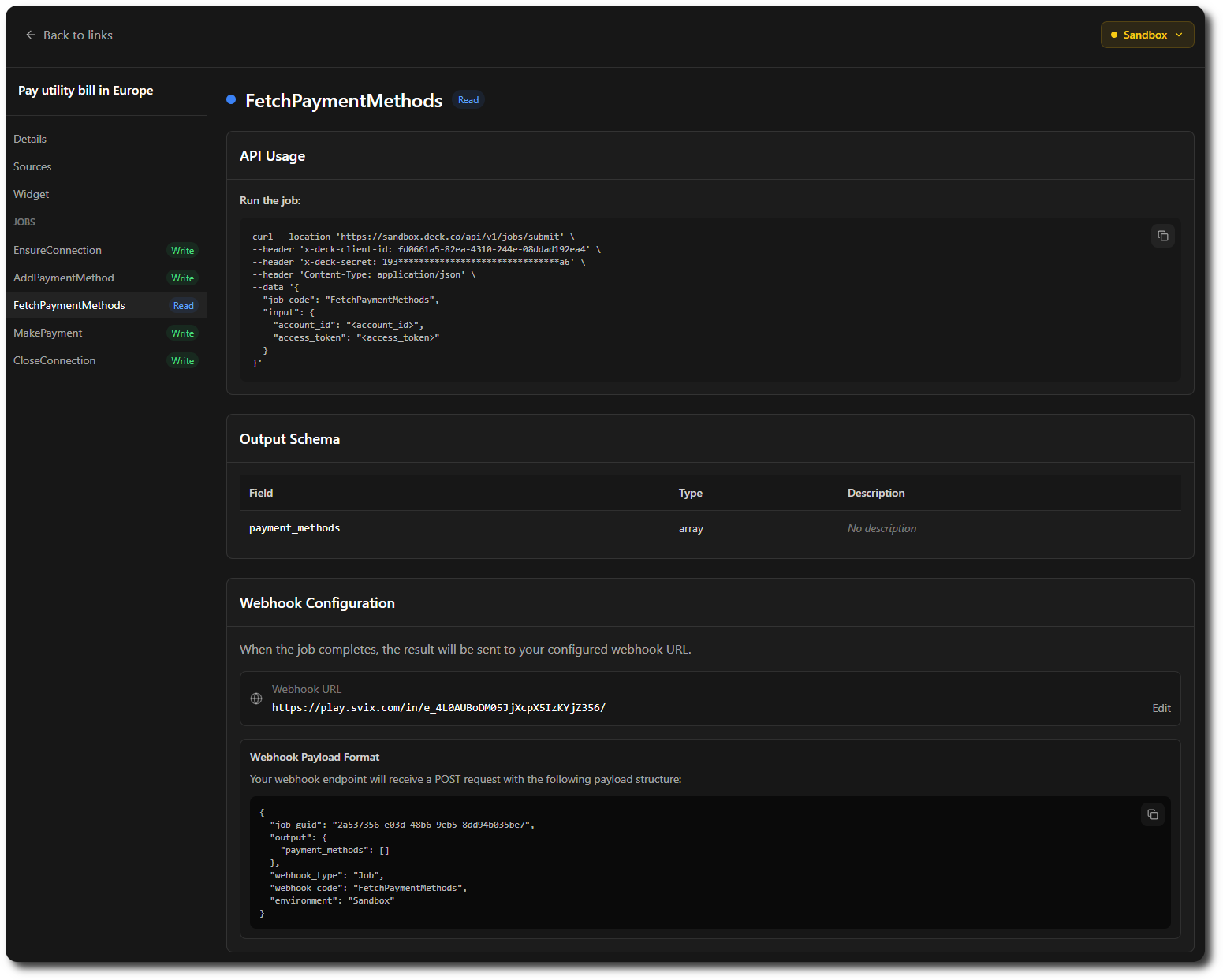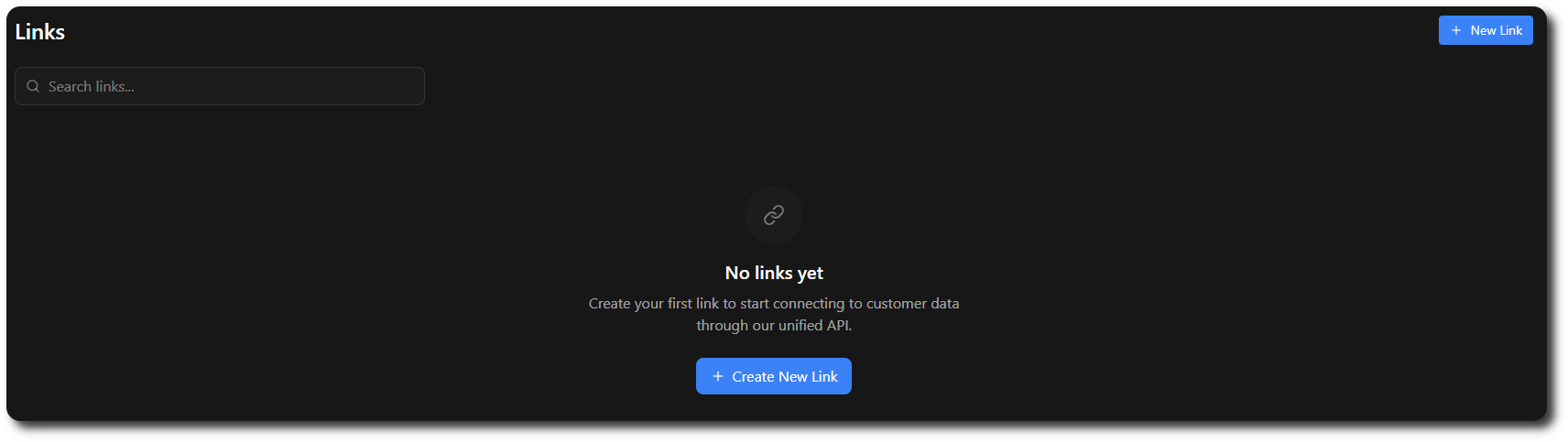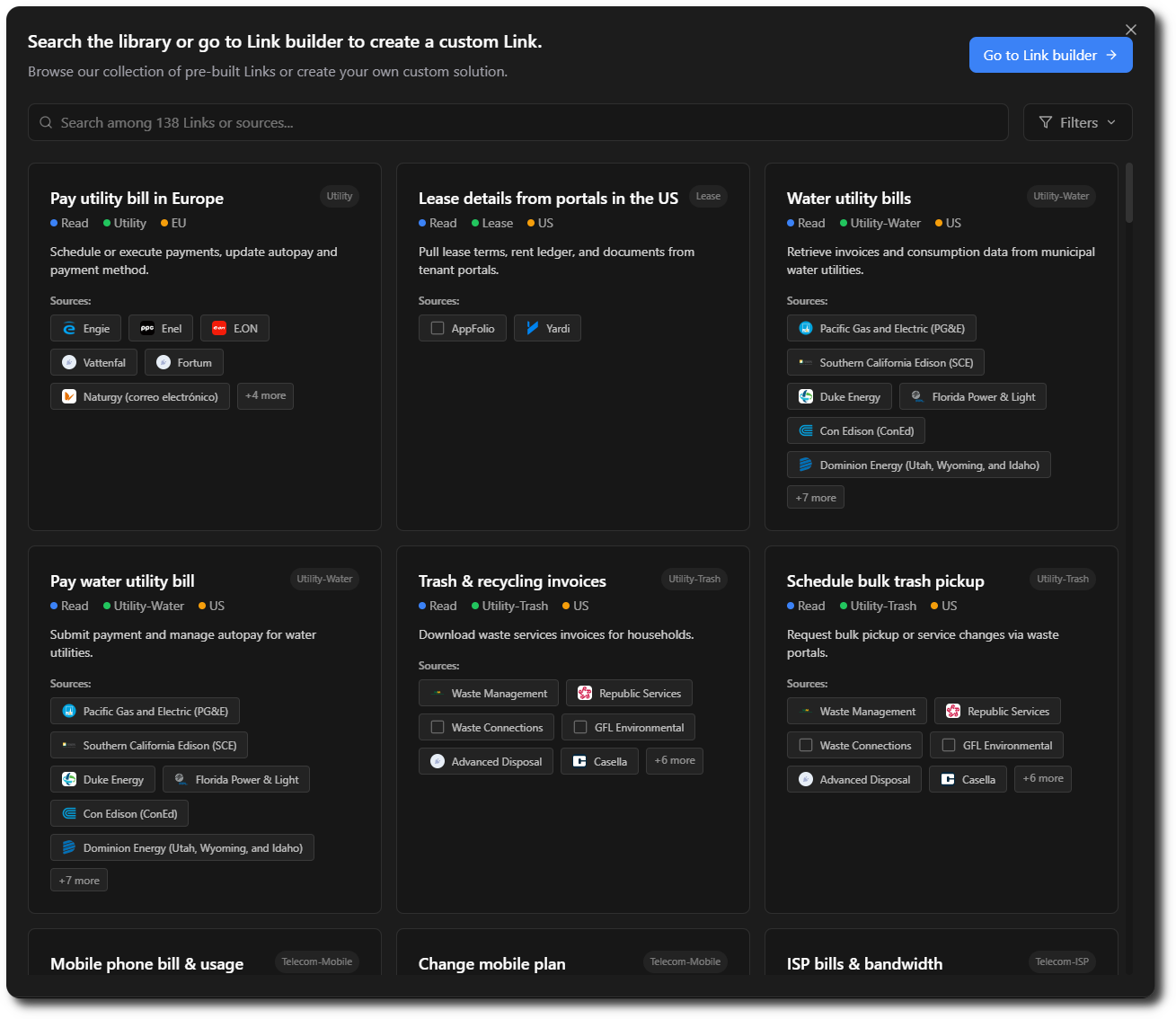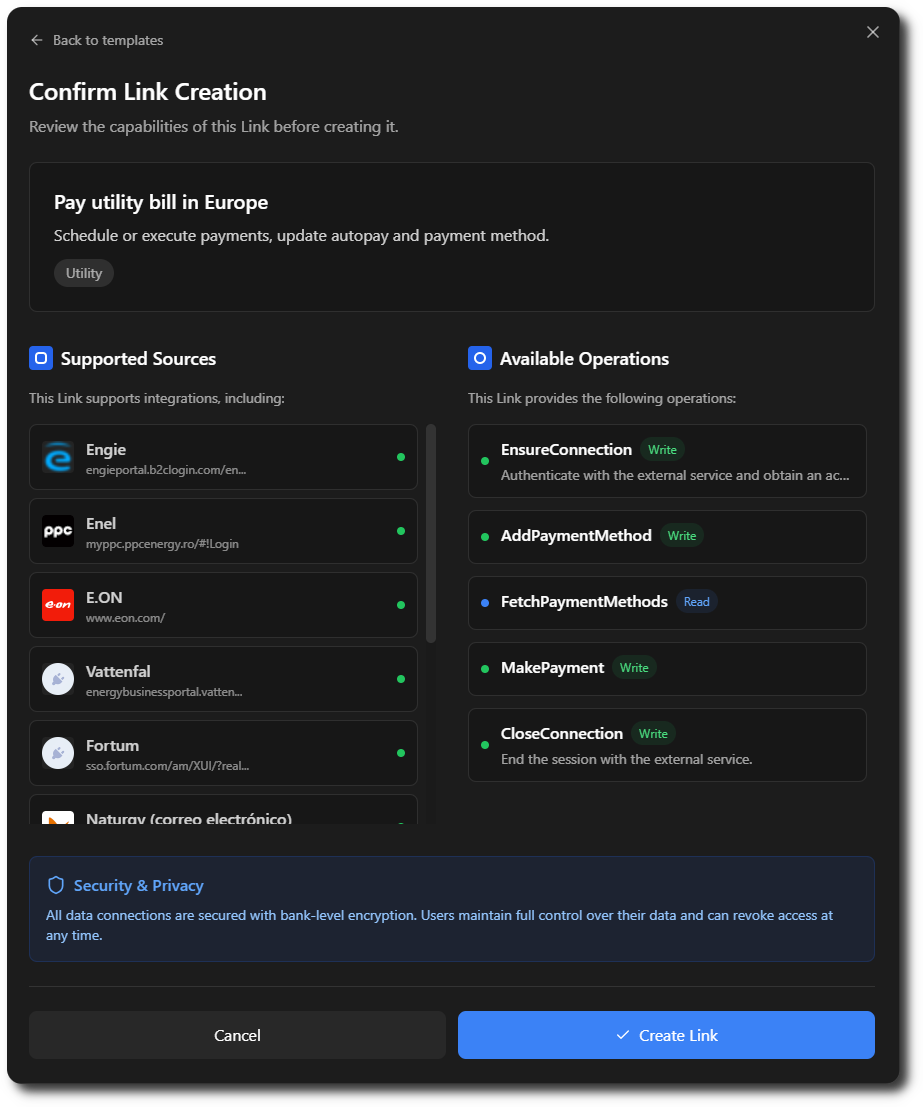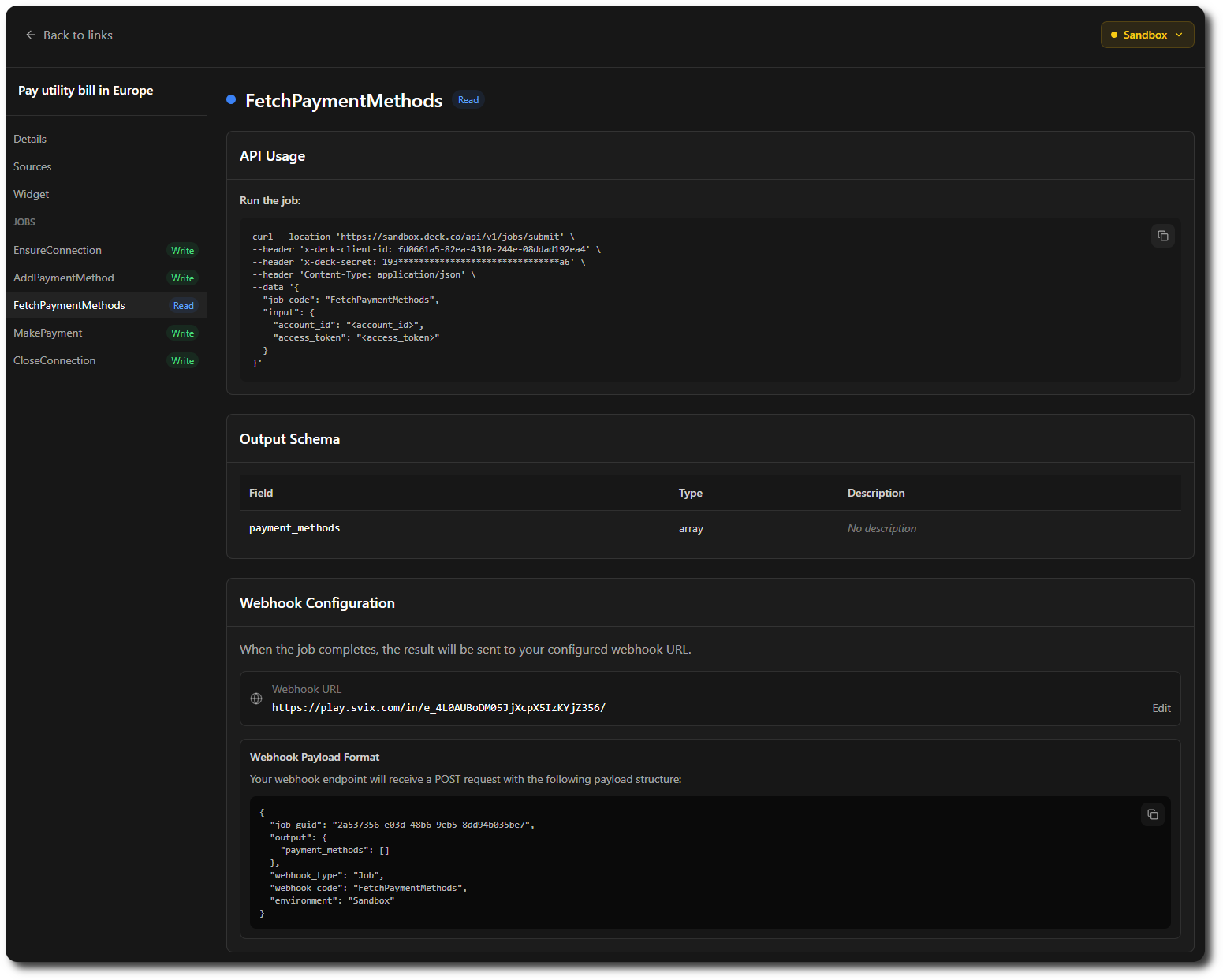Skip to main contentThe Links page is where you create and manage Links: collections of one or more data sources that you want to run specific Jobs on.
For example:
- One Link might connect to healthcare portals to submit disability forms
- Another might connect to e-commerce platforms to read product trends and pricing
First Time Use
If no Links exist, you’ll see a prompt to create your first one.
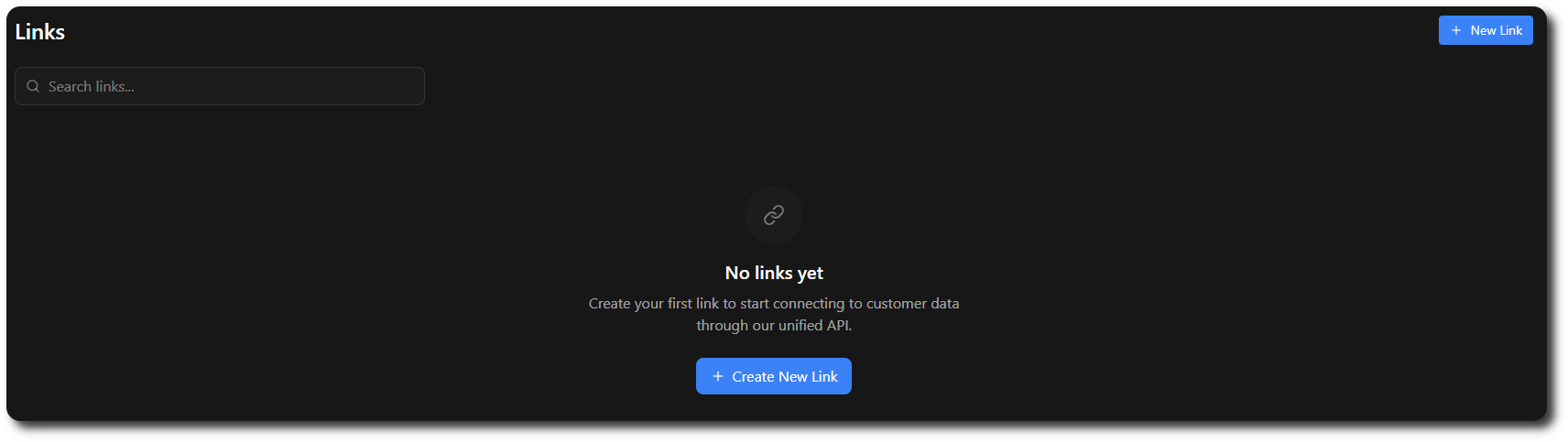
Creating and Browsing Links
Once you’ve created your first Link:
- It will appear in the list
- You can filter them via the search bar
- You can create new Links any time via the “New Link” button
Clicking “New Link” opens a library of available Link templates.
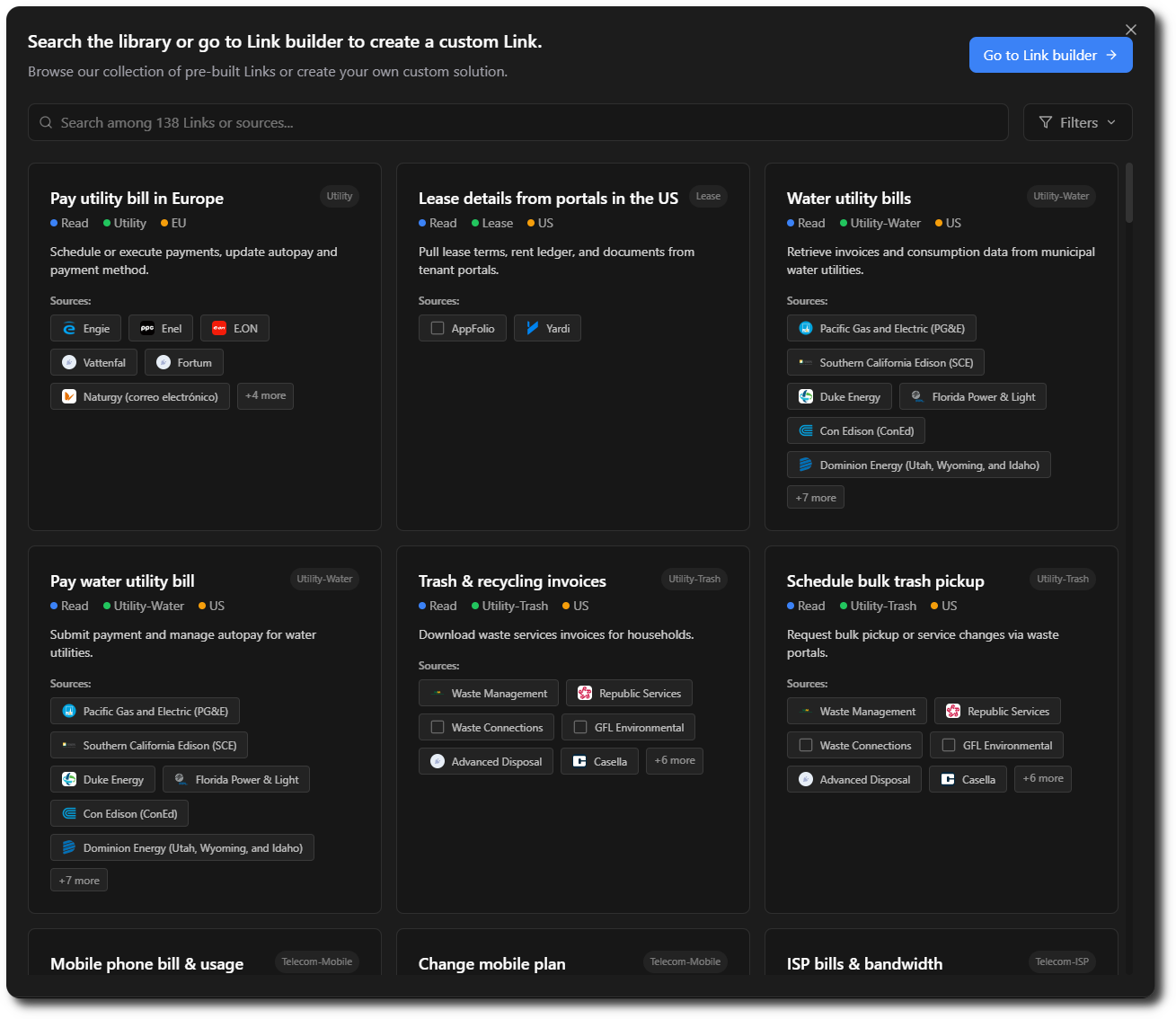
Selecting Sources and Jobs
- Choose Links based on the goal and target sources
- It’s okay to select more sources than needed, you can control what is shown in the Widget
- Clicking on a Link shows supported sources and their Jobs
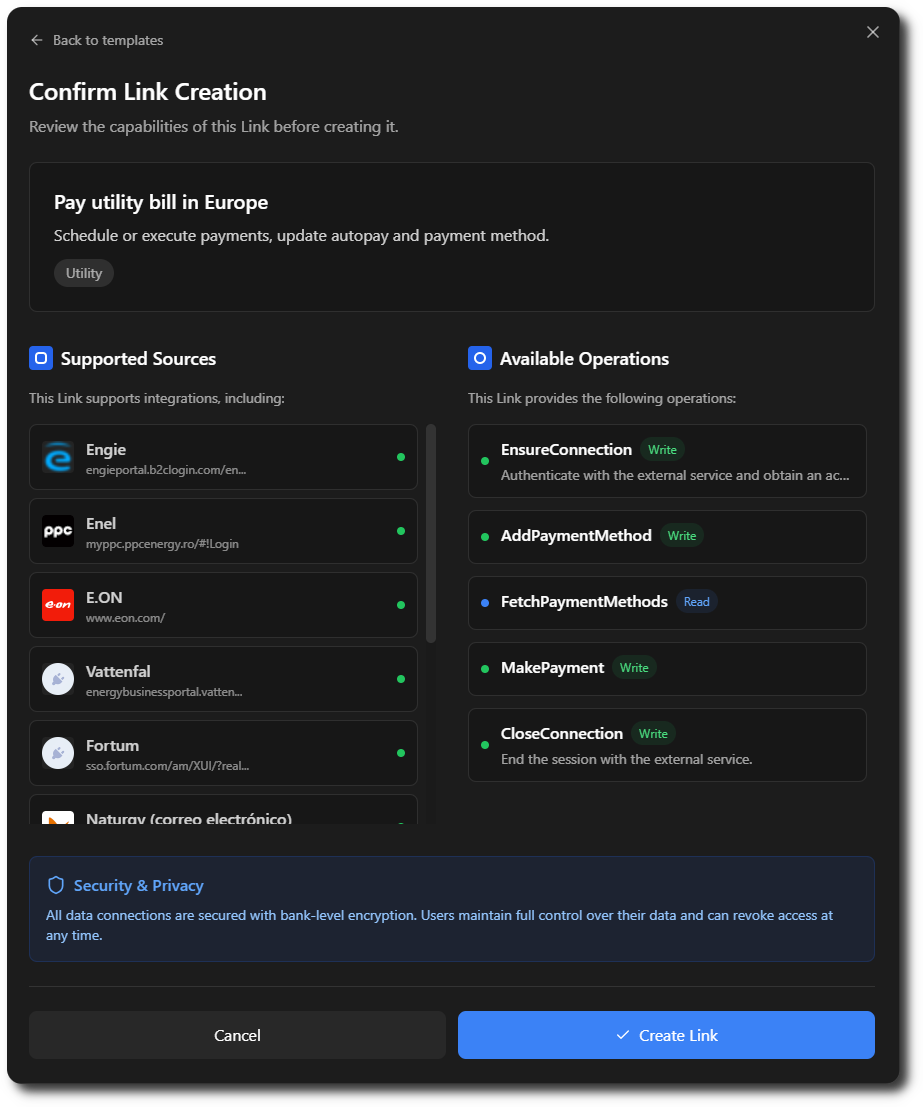 Example:
Example:
- Sources: Engie, Enel
- Jobs: EnsureConnection, AddPaymentMethod, FetchPaymentMethods, MakePayment, CloseConnection
You must always begin with EnsureConnection and end with CloseConnection, but you can insert any Jobs you need in between.
Finalizing a Link
Once you’re satisfied:
- Click “Create Link”
- The Link is copied to your Links page
- Click on any Job of any Link to access integration code for each Job