Links
Links is the page where you go to create new Links or access the ones you already created. Links are essentially groupings of a single or multiple sources you connect to on which you want to execute specific Jobs.
For example, one of your Links could connect you to healthcare portals with the goal of running Write Jobs to submit disability forms, while another Link would connect you to online shopping platforms to Read what the latest trend is and recent changes in price.
If you have not created any Links yet, the only prompt you will get is to create a new one.
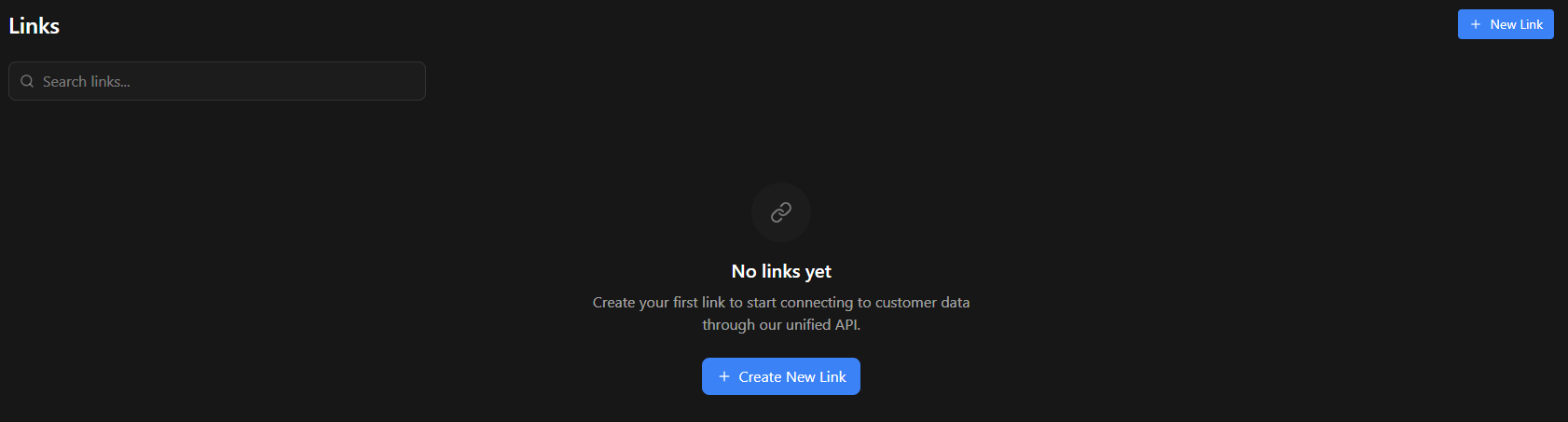
Once you have created your first Link, it will be displayed here. You will always have the option to create more Links, and filter through them by searching for keywords using the search bar on the top left.
Clicking on the New Link button will have a window pop up which will present our library of Links.
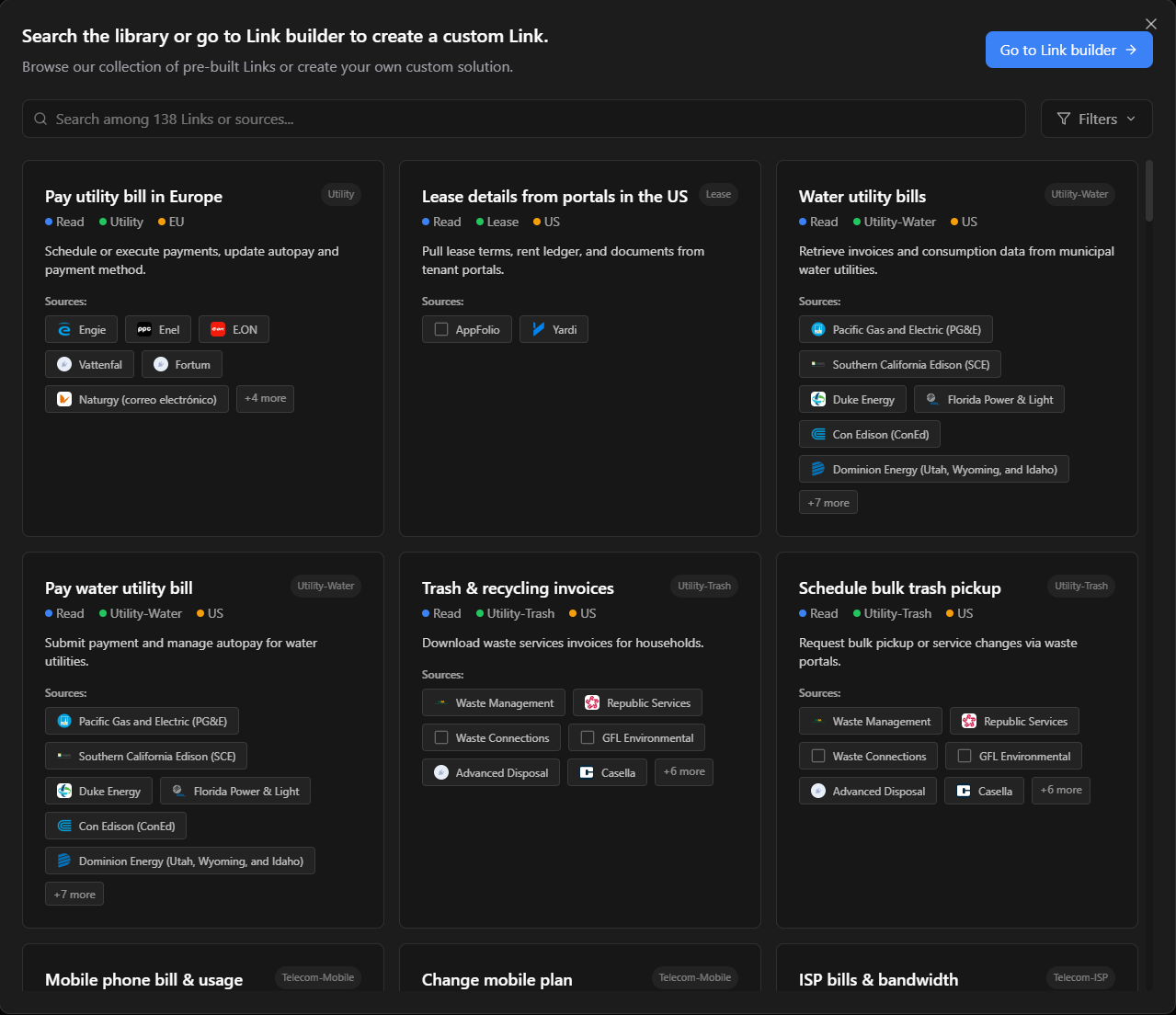
Choose the Links you want according to your goal and the sources you want to connect to. It is fine to have more sources than necessary, because you'll be able to call only the ones you want, and deselect the sources you don't want to display to your users through the Deck Widget.
When you click on a Link, details about the sources and jobs supported for that Link will be displayed.
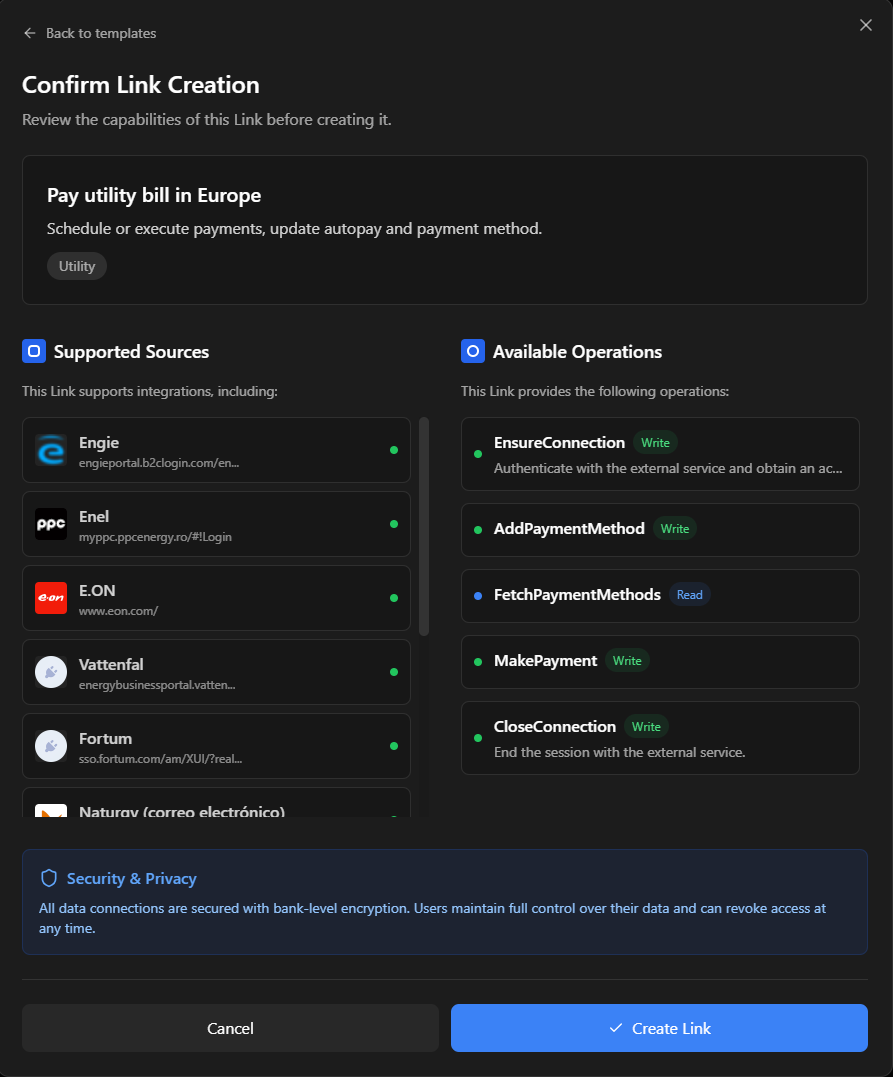
In this case, the sources supported are Engie, Enel, and so on, while the Jobs that can be run on them are EnsureConnection, AddPaymentMethod, FetchPaymentMethods, MakePayment and CloseConnection.
You will always need to call EnsureConnection at the start and CloseConnection at the end, but you can choose to run whatever Jobs you need, in any order you want, in-between the two.
Once you confirm that the Job you want to run and the source you want to run it on are both in the Link, you can click "Create Link". This will essentially make a copy of this public Link in your Dashboard's Links page. If you go and click any of the Links once they are created, you will have access to all the code to integrate each Job into your product and run them.
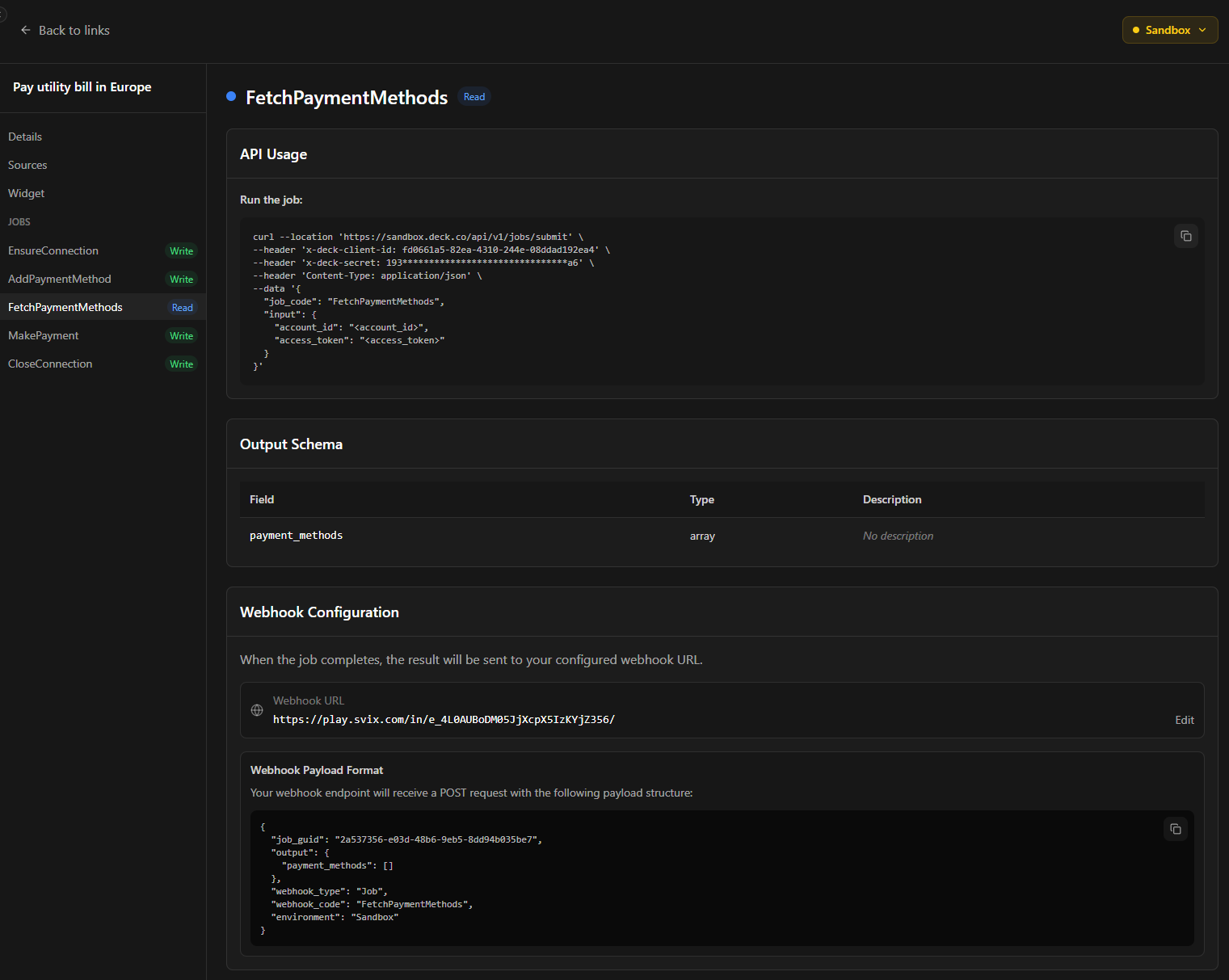
Updated about 12 hours ago