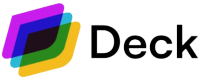Here is a step-by-step guide on how to get an Access Token
Use case example
Creating an access token, step by step
-
Step1: Link -> Create a token
You need your API keys from your dashboard and input them in the fields to the right. Make sure to match the Base URL (located just under the API Keys fields) to the secret you use; sandbox secret with sandbox URL / dev secret with live URL. Click Try it! -
Step 2: Link -> Get sources
Use the link token received in the response of Step 1 and search for sources. Search fields can be left blank. Click Try it! -
Step 3: Link -> Connect with credentials
Use the link token received in the response of Step 1 and the source_id received in the response of Step 2. Click ADD OBJECT in the "fields" section, type "username" in the field_name and the actual username in the "field_value". Click ADD OBJECT again, but this time type "password" in the name, and the actual password in the value. Click Try it! -
Step 4: Connection -> Exchange public token
Use the public token generated in the response of Step 3. Click Try it! -
You will get the Access Token as a response of Step 4.